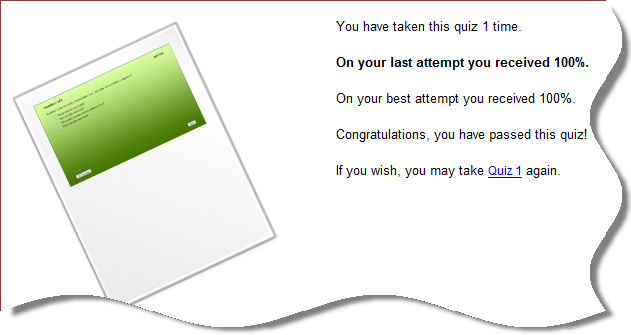![]() This feature is not available
from the mobile version of Cyber High.
This feature is not available
from the mobile version of Cyber High.
The Workbook Quiz option only displays to students who have been approved to take a workbook quiz.
All of the available quizzes for each approved unit will be available to the student upon approval of the unit.
Students should take the quizzes in the logical order that they would appear in the booklet material. For example, when a student has completed the first chapter or section of the PASS Workbook material , the student should check the list of approved quizzes for that unit to see if a quiz is available.
To take a Workbook Quiz:
Click on the Workbook
Quizzes link located in the Main
menu tab.
Select the appropriate quiz from the list of available
quizzes. Quizzes are sorted in sequential order by Course
and Unit.
Click on the link to begin taking the quiz.
Place a check next to the correct answer to each question.