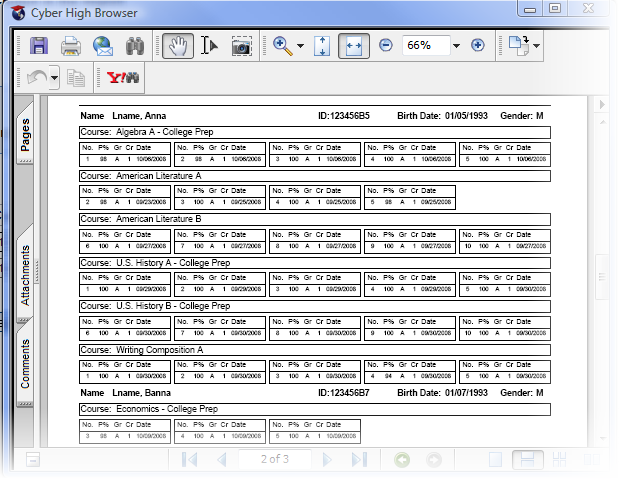|
To access the Exam Results report:
Make the appropriate selection (Region,
District or School)
from the drop down list.
The Migrant
and Non-migrant Students option
are checked by default. To exclude a specific student type from the
report un-check the appropriate box. One option must
be checked.
If a Classroom has been
created only students in the selected classroom will display on the
report. To view all students, use the Classroom
drop down and select All Students.
![]() If a classroom includes students from multiple schools,
the report will only show the students from the classroom that attend
the selected school.
If a classroom includes students from multiple schools,
the report will only show the students from the classroom that attend
the selected school.
A summary of the report will print on the first page
of all school reports and is the default option. Select Detail to see all courses
completed by student.
Use the Default
Date or select a custom date using the Start
and End Date
fields.
Click on the Show
Report button.
The report will open in PDF
format.
Reports require Adobe Acrobat Reader. If you do not have Adobe Acrobat
Reader installed on your computer, you can download it by clicking
![]() here.
here.
![]()
The Exam Results report displays all of the exams taken within the search criteria selected.
The Summary information for the report will appear on the first page of all detailed reports. The Summary report contains a list of the exams taken per course, the average passing and failing scores and the number of exams processed within the specified date range.
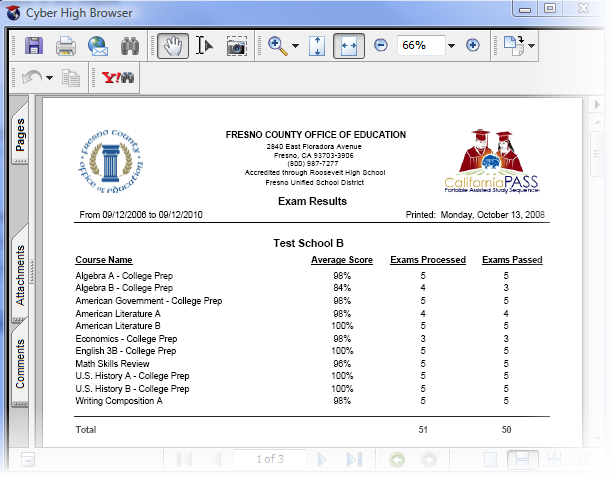
The Detailed report displays a list of all students meeting the search criteria that took an exam within the date range given, the courses and unit taken and the grade received.