|
The Cyber High Homepage is the default page for Cyber High. This page is customizable. You can add and remove modules, move them to different locations on the page, add a module that contains links to the courses you're currently working on, and add frequently used pages to the Links module. The page also contains Important News, Course Release, and Maintenance Notifications.
To add or remove modules:
Click on the Homepage
Settings ![]() button located in the top right corner of the page.
button located in the top right corner of the page.
Place a check next to the modules you'd like to display
on the page and uncheck those you do not.
Click on the Save button to save your changes.
To move modules:
Click on the header of the module you wish to move.
The header contains the module name.
Drag the module where you would like it to appear. Depending
on your screen size there are up to three columns that can
contain modules.
When a module is moved the location is automatically saved.
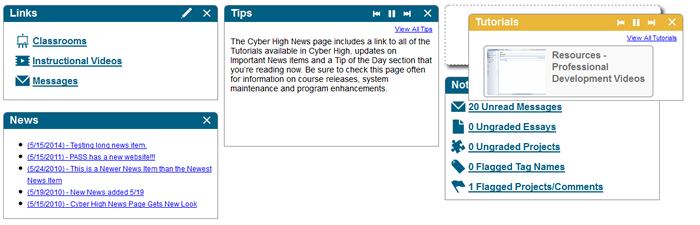
![]() Note: Modules display according to
your screen size and resolution. For example, if you customize the Homepage using a computer with a high resolution
and later use a computer with a lower resolution monitor, or a tablet
device, the placement of your modules may not appear the same.
Note: Modules display according to
your screen size and resolution. For example, if you customize the Homepage using a computer with a high resolution
and later use a computer with a lower resolution monitor, or a tablet
device, the placement of your modules may not appear the same.
You can change these options at any time using the steps above. Students, the My Courses module provides links for easy access to your approved courses.
Return to top
There are three notifications in Cyber High:
Important News items
- details information about important changes and updates to Cyber
High.
Cyber High Maintenance alerts - alerts users when Cyber High
will be unavailable for system maintenance.
Course Release information - notifies users when new courses are being released or existing courses are being revised. If a student is working in a course that is scheduled for revision the student must complete the final exam for the unit before the revised course is released. If the student does not take the final exam, all of their work including quizzes, will be reset and the student will need to begin the unit again.
To minimize or expand a notification module:
Click on the X located in the top right corner of the module.
The module will be minimized, but will continue to be displayed
as links at the top of the page.
To view a notification that has been minimized click on the link.
Return to top
The Links module provides you with the ability to add links for quick access to selected pages within Cyber High.
To add links to commonly used pages within Cyber High click
on the Edit ![]() button in the upper right corner of Links
module. If the Links module is not displayed click on the Homepage
Settings
button in the upper right corner of Links
module. If the Links module is not displayed click on the Homepage
Settings ![]() button
and place a check next to Links.
button
and place a check next to Links.
Place a check next to each page you would like to access directly from the Homepage and click on the Save button.
Return to top
The teacher message feature is displayed to students when the teacher creates an announcement for the student or school.
Return to top
The Calendar feature contains alerts about student progress. These alerts are based on the expected completion date for the course each student is taking. The calendar notifications indicate, by percentage, key dates the student should meet if they wish to complete the course by the due date indicated when the course was approved. In addition to the automatic alerts displayed, users can add their own calendar appointments and depending on their user type and privileges may be able to share those appointments with other Cyber High users. Click here for more help on using the Calendar feature.
Return to top
The toolbar contains a notification pane that displays messages, calendar alerts, chats and ungraded coursework. You can access the notification pane by clicking on that option in the Toolbar.
Return to top