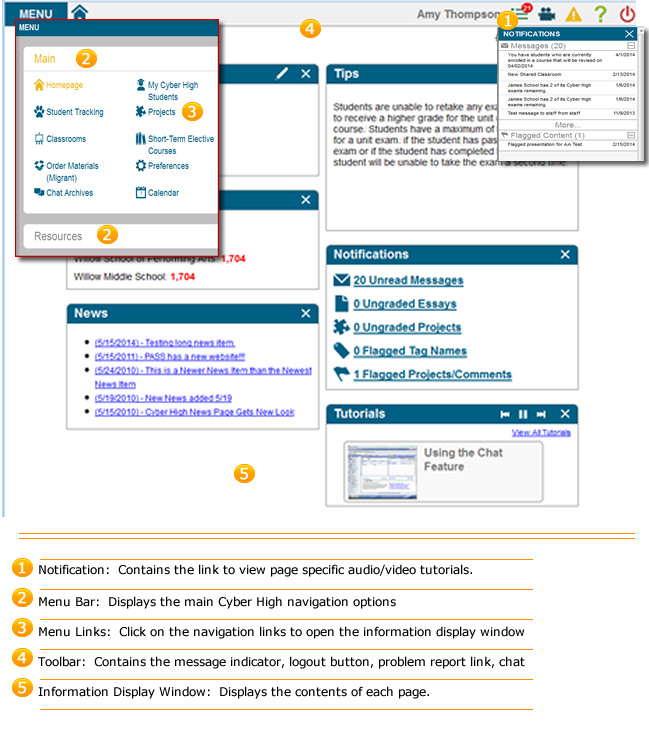Cyber High Mobile is available for teachers and students to perform all non-curricular related tasks. Teachers can use Cyber High mobile to view reports, approve students to take Cyber High course and exams and Workbook quizzes and exams; view student data and course progress using the Student Tracking page and the Coursework tab of the My Cyber High Students page, manage, create and edit classrooms, view system messages, and view and edit Preferences.
Cyber High Mobile is compatible with most 7" & 10" tablet devices, including the iPad and most Android devices. Although, Cyber High is available for 7" devices a 10" device is recommended and most features appear more clearly in landscape mode.
Understanding the basics of how to navigate Cyber High Mobile will help
you get started using the many features that are available to you:
The Toolbar contains
the page specific audio/video Tutorials
![]() , step-by-step
Help
, step-by-step
Help ![]() documentation, the Report a Problem
documentation, the Report a Problem
![]() link, and the Logout
link, and the Logout
![]() button.
button.
Navigation options are available from the Main
Menu. To expand or collapse the navigation options, click
on the Menu link
The Menu link contains the Main
Menu Tabs, such as Main
and Management. These
tabs contain links to the pages that are available within Cyber High.
To open a page, tap the page name. The page will open
in the Information Display Window.
The Information Display
Window may contain links, search or filtering options,
or tabs that open additional page features.
Tabs appear in
the upper right corner of the screen. Tap
on the tab to open the contents of the page.